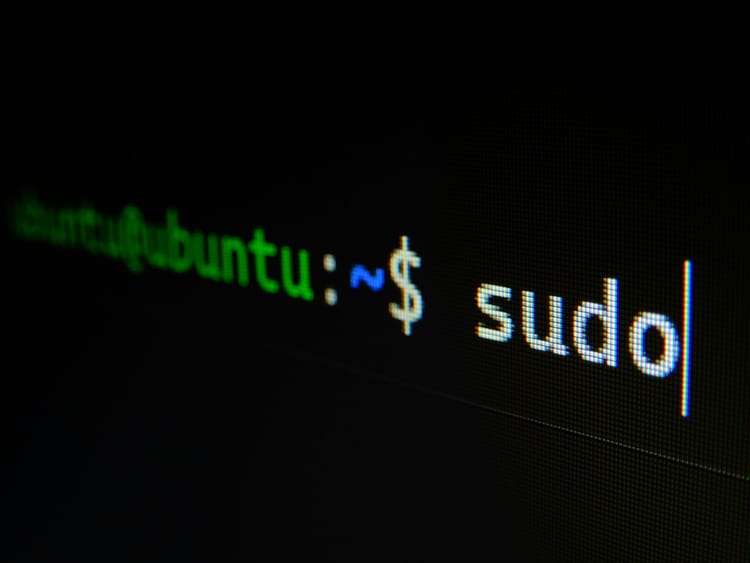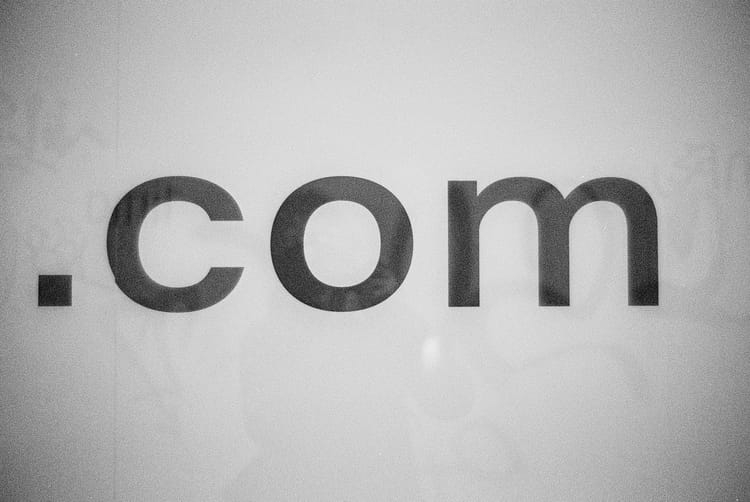How to manually set up Debian on a VPS

This how-to will quickly teach you how you can install Debian with it's default packages onto your VPS. Most hosting providers offer this installation as a feature during your purchase of a VPS, however, for some KVM VPS packages this may need to be manual. We will go over how to mount a Debian ISO, and then some basic configurations when Debian is installed.
Why should I install Debian rather than another linux distribution?
Your VPS is essentially a body without it's brain. Installing Debian, an operating system, onto your VPS will let it become functional. Debian is the go-to operating system since it provides your base tools such as a shell, file system, and package manager, which in turn will allow you to use this VPS to run web servers, databases, and applications. In addition, you will also be able to enable remote access by using SSH. Debian is also very stable and lightweight, and even so, has amazing security features and can be customized to fit your every need.
Read How to choose a suitable Linux distro for your VPS server
How to install and finalize Debian on your VPS
Now we've reached the step-by-step guide to installing Debian onto your VPS using an ISO image. This process is simple if you can follow along. Here's the breakdown:
Step 1: Access your VPS Control panel
- You'll now want to find an option such as "Mount ISO" or "Custom ISO".
- If it exists, you can now upload an ISO.
- Choose an official Debian ISO from here:
- https://cdimage.debian.org/debian-cd/current/amd64/iso-cd/
- Usually we recommend debian-12.x.x-amd64-netinst.iso
Step 2: Mount this ISO
- This step is straightforward, just begin the process of uploading the Debian ISO.
Step 3: Reboot your VPS into either Recovery or VNC Mode
- Launch the VNC Console through your VPS panel, this will be your virtual monitor for installing Debian.
Step 4: Boot from ISO
- Within VNC, you'll see a Debian installer, select a graphical installation.
Step 5: Go through the installer as normal
- All options here are up to you, however we recommend installing the GRUB bootloader once prompted.
Step 6: Finish the installation
- You can now remove the ISO using the control panel and then reboot your server.
- Do your regular apt-update and apt-upgrade just in case.
MyNymBox provides seamless integration for Debian
When renting a VPS through MyNymBox, you'll be able to select Debian during your configurations of the product. Now you won't need to go through this manual hassle of installing an ISO. However, just in case, we still offer the feature of Mounting an ISO, since some of you may want to mount other linux distributions than what MyNymBox may offer.
Outgoing links:
mynymbox.io/
https://cdimage.debian.org/debian-cd/current/amd64/iso-cd
https://blog.mynymbox.io/how-to-find-suitable-linux-distros-for-vps-servers/
https://www.debian.org/
https://www.lenovo.com/us/en/glossary/grub/